I am an assessor. How should I create an account on the BREEAM Platform? - KBCN1776
Assessor email credentials have been migrated from BREEAM Projects to the BREEAM Platform. On first entering the BREEAM Platform, you will be required to verify your email address (this must be the one linked to your licence), and create a password. To do this:|
1. Go to the BREEAM platform landing page https://platform.breeam.com and click the “Login” button 2. On the Welcome back page, click the “Create an account” link (see image below). Do not enter your email address at this stage. 
3. You will be taken to the Create an account page. Enter the email address linked to your assessor licence and click “Send verification code”. 4. You will receive a 6-digit verification code in an email from BRE. Enter the code into the “Verification code” box and click “Verify code”. 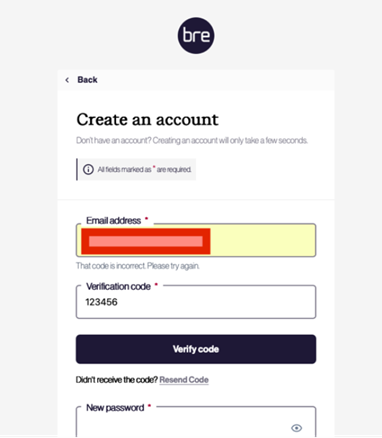
5. Enter and confirm your new password for the platform. Your password must be between 12 and 64 characters. Then complete the form with your display name, first name and last name. 6. After reading the Privacy Policy and Terms of Service, tick the confirmation box. 7. Finally, click on “Create” to create your account and add your user details to the BREEAM Platform. Upon completion, you will enter the BREEAM Platform as an assessor. |
