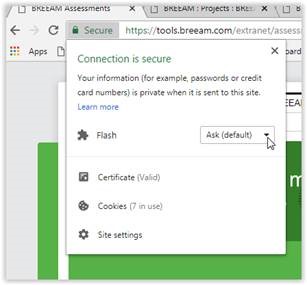If after following instructions in KBCN1117 the Browse button is still not showing you will need to change your site security settings.
Instructions below are for Google Chrome, if you are using IE or Firefox then update the site security settings for these browsers through the settings options.
If using Google chrome go to the page that is missing the browse button and click on ‘Secure’ in the address bar. Then click on Flash dropdown which will either say ‘Ask’ or ‘Block’ and change to ‘Allow’ – if flash options don’t appear then you will find it under ‘site settings’.
Once changed to ‘Allow’ you can click the cross to close the settings and the page should have a pop up which says ‘Reload’.
Reload the page and the browse button should appear.