Details of the different schemes, types and versions that can be submitted using a pre-filled MS excel scoring and reporting tool can be found in KBCN1183 and KBCN1069
Simple three step instructions:
Step 1) On the ‘Assessment Details’ tab click on ‘Upload assessment spreadsheet’ and browse and submit.
Step 2) On the ‘Building/development details’ tab click on ‘Upload and link evidence’ and browse and submit. Very large zip files may take a while to upload. The document will appear once uploaded
Step 3) On the ‘Submit’ tab at the top – complete the submission details and declaration and click ‘Submit assessment to QA’.
Detailed instructions:
- Find the assessment within your project folders and click on the assessment to open the assessment in BREEAM Projects (it will have a green tick in one of the dots)
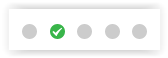
- You may get a screen to choose Design stage (interim) or Post Construction (Final, as-built) – if so, choose Design (Interim) if you plan to complete separate Design stage and then Post Construction Review (PCR) or choose Post Construction if you are planning on assessing straight to Post Construction (PCA). For PCRs please see KBCN1167
- The assessment will open on the Assessment Details page. Scroll to the bottom of the page and click ‘Upload assessment spreadsheet’
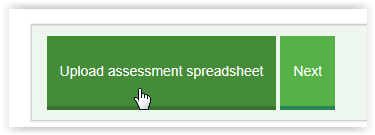
- Save a copy of the completed MS Excel S&R tool and ensure that the requirements are met
– the BREEAM Assessment reference number stated within the tool is entered in the correct format (BREEAM-XXXX-XXXX)
– the BREEAM Assessment reference number stated within the tool matches the reference for the assessment you are uploading into
– the scheme type stated within the tool matches that for the registration - Click ‘Browse’ and select the saved S&R tool
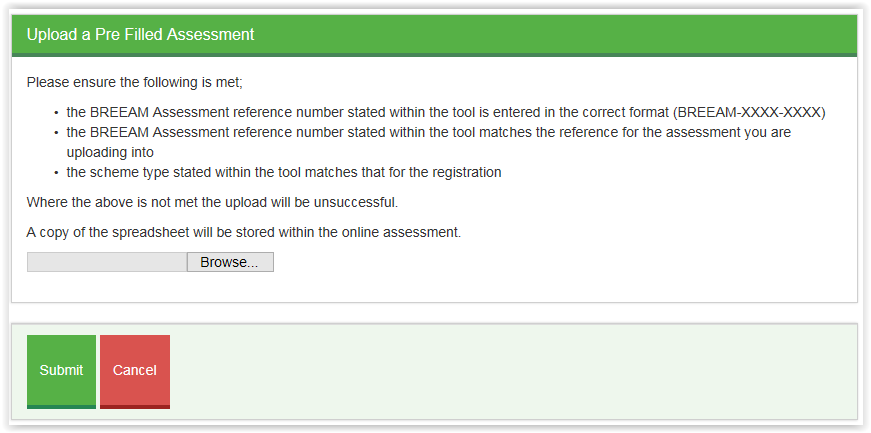
- Then click submit. BREEAM Projects will read the tool and upload the relevant information into the assessment. For schemes where the full online reporting tool is not available (all versions other than UK NC 2014 and 2018) it is not possible to make any changes to the issues, credits and scoring. Any changes should be made in the MS Excel tool and uploaded again.
- Click on ‘BREEAM Rating’ and check the rating and score matches the rating and score in the S&R tool. If they do not match please include this as a note in the comment section on submission
- To upload the evidence click on ‘Building/development details’ tab (sometimes known as ‘Initial Details’) and scroll to the bottom of the page and click on ‘Upload and link evidence’
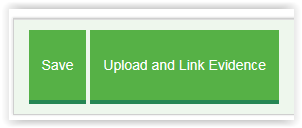
- Select ‘upload new evidence’ and complete the Document type. For Zip files of evidence select ‘Other’, enter a brief document title e.g. ‘Evidence Zip file’ and browse to find the file and click save. Very large zip files may take a while to upload, you can see the percentage upload in the bottom left hand side of your screen. Do not refresh the page while it is uploading. Once uploaded it will appear in the evidence list.
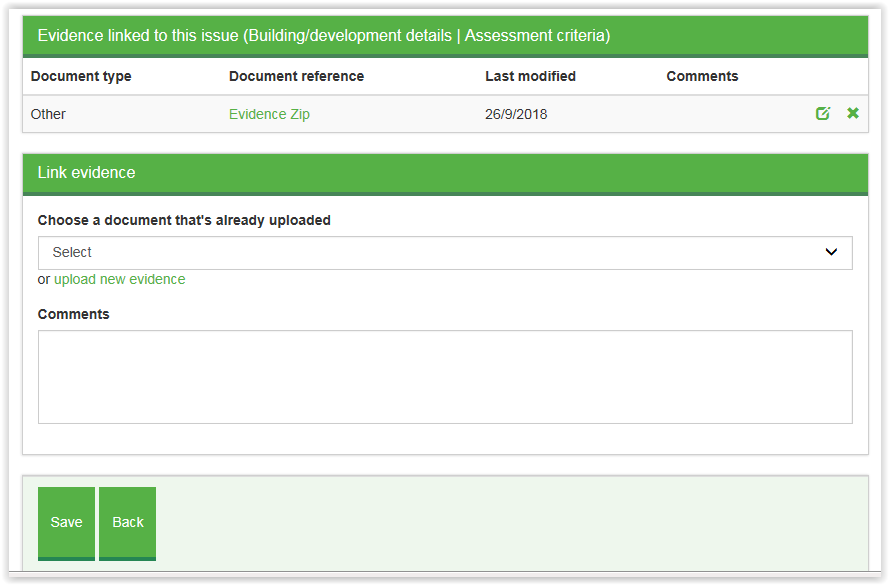
- Go to the ‘Submit’ tab at the top of the screen and complete the questions regarding Fast Track, Translation, Purchase Order. If you have any comments or notes for the QA team regarding the submission then enter them in the comments box.
- Optional: Generate a draft certificate – to check the address details and project team member details. Please note this function currently is only applicable for the first submission
- Complete the declaration and click ‘Submit assessment to QA’.
If you have further queries regarding using BREEAM Projects to submit an assessment please contact us at [email protected] or ask a quick question on Live Chat.
