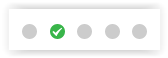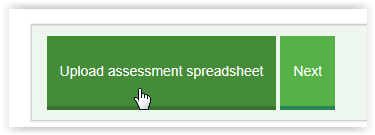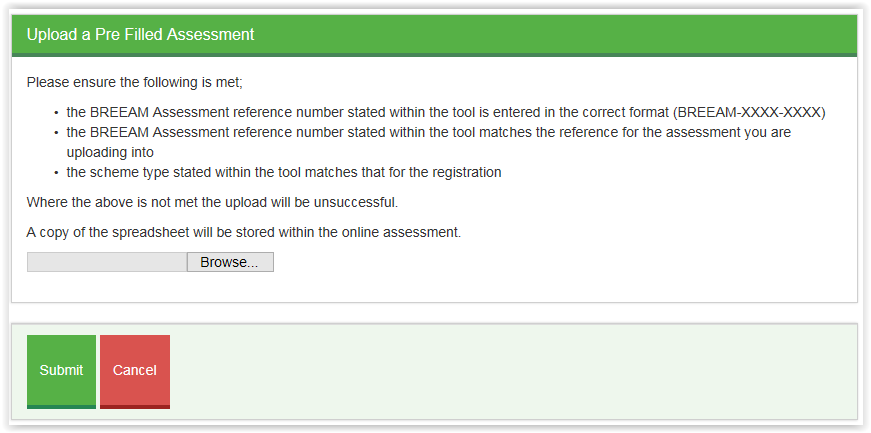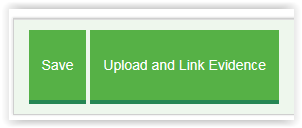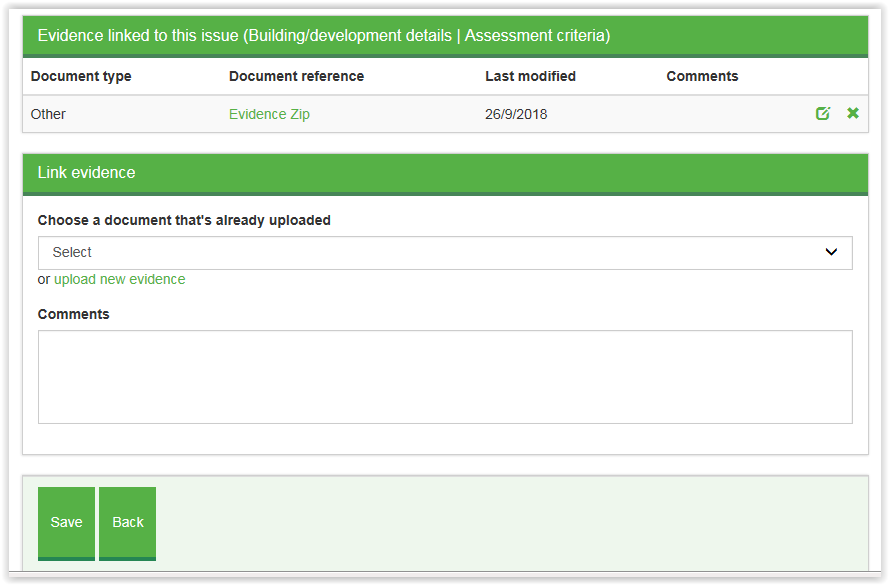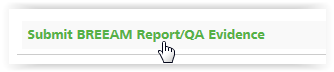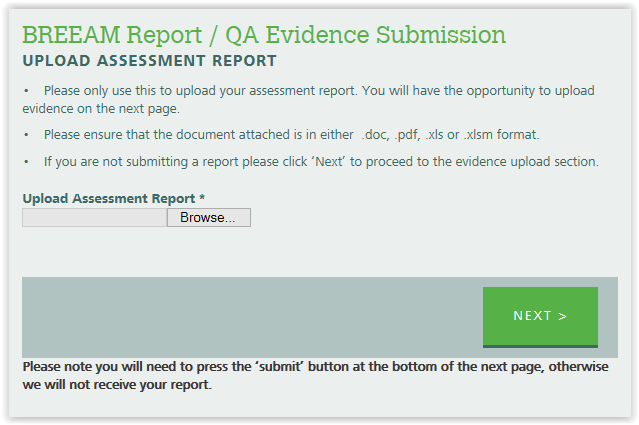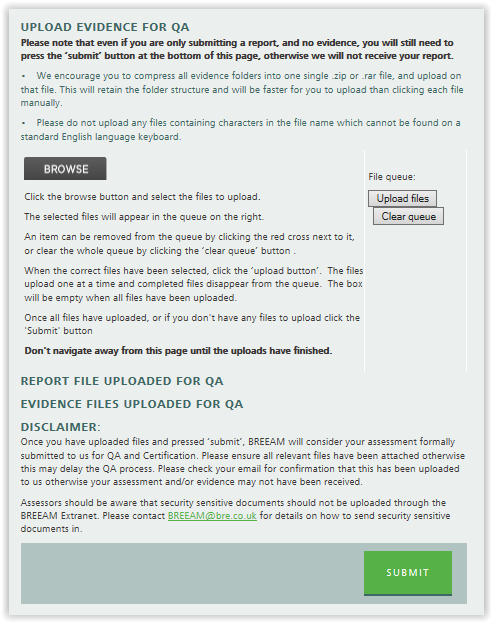4 Operational / QA /
04 Submitting to QA
Information correct as of 7thDecember 2025. Please see kb.breeam.com for the latest compliance information.
Addition of credits between stages - KBCN0512
Where credits previously not awarded at the Design Stage are subsequently achieved at the Post Construction stage, these can also be added in, provided sufficient justification and supporting evidence is in place.
Full supporting evidence, as required in the technical manual, must be sourced and provided for audit when requested.
Assessment submission via third party FTP upload - KBCN0524
Assessors wishing to make use of third party FTP (file transfer protocol) upload websites for sending assessments and supporting evidence must be aware of the following requirements:
- All submissions must be to the BREEAM inbox, [email protected], and must be downloadable by any individual in the BREEAM team, rather than ‘locked’ to only one person/account
- The download email should clearly state the assessment report reference number
- Where possible please ensure that there is no time limit for the download. Where this is not possible, a minimum of 30 days is required and the download email should clearly set out the time limit
- Where a password is required, this should be sent in a separate standalone email to the main BREEAM inbox, also clearly referencing the assessment report reference
Where submissions are made not meeting the above requirements, the assessor may be asked to resubmit the assessment.
Assessors are responsible for the security of their data and documentation, including that submitted to BRE Global via third party FTP websites. BRE Global will not accept liability for any issues occurring (including lost or stolen data) as a result of the use of such websites.
2021 01 05 BREEAM email updated
BREEAM Recognised Software and BREEAM Projects - KBCN0514
BREEAM Recognised Software may be used to compile assessment data and evidence for submission for schemes which must be submitted via BREEAM Projects, at the current time.
If you wish to use one of these, the referencing document and a zip file containing the evidence from the approved system must then be uploaded within the BREEAM Projects assessment tool.
Browse button not showing when uploading evidence - KBCN1117
If when you go to upload evidence using the BREEAM Projects Report/Evidence upload facility and the browse button is missing, you will need to update your Adobe Flash Player to an up to date version.
To update your Adobe Flash Player you will need to update through your browser settings or system control panel depending on which browser you use. You may need to contact your system administrator to make these changes.
If the assessment is compatible with using a BREEAM Projects online tool then all evidence and scoring and reporting tools should be uploaded within the BREEAM Projects online tool for the assessment - which does not require Adobe Flash Player.
If you have installed Adobe and the browse button is still not showing follow the instructions is
KBNC1163. If your project is not compatible with BREEAM Projects online tool (see
KBCN1069) then evidence can be uploaded using third party FTP sites. Please see
KBCN0524 for our requirements when using third party FTP sites.
Browse button on upload facility not showing - KBCN1163
If after following instructions in
KBCN1117 the Browse button is still not showing you will need to change your site security settings.
Instructions below are for Google Chrome, if you are using IE or Firefox then update the site security settings for these browsers through the settings options.
If using Google chrome go to the page that is missing the browse button and click on ‘Secure’ in the address bar. Then click on Flash dropdown which will either say ‘Ask’ or ‘Block’ and change to ‘Allow’ – if flash options don’t appear then you will find it under ‘site settings’.
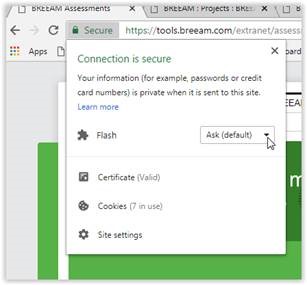
Once changed to 'Allow' you can click the cross to close the settings and the page should have a pop up which says 'Reload'.

Reload the page and the browse button should appear.
Evidence requirements – responsible sourcing of materials at post-construction - KBCN1599
Whilst the UK BREEAM manuals are less prescriptive in the evidential requirements to allow flexibility, to ensure consistency across the schemes, it is expected that robust evidence should be provided to verify the source of any certified materials and how the assessor has confirmed the products and manufacturers used.
Evidence supplied at post construction stage must reflect the completed building and confirm the responsibly sourced materials that have been procured and installed on the project. Supporting documentation is required to validate letters of confirmation or schedules of materials.
Evidence provided could include proof of purchase, for example, invoices, delivery tickets, purchase orders or correspondence from suppliers. This may be an example for each material sourced, rather than every delivery ticket for instance. Alternatively, evidence of the use of the responsibly sourced materials may include as-built drawings, O&M documentation or site photographs.
File Formats: Assessment and Calculator tools - KBCN0513
To ensure that all assessments are received in full with no text or sections missing, all BREEAM UK New Construction 2011 and 2014 and BREEAM International New Construction 2013 and 2016 assessments, which are not being completed within BREEAM Projects, should be submitted in their original (Excel) format.
Assessment/calculator tools (including those applicable to earlier version), originally provided to assessors in Microsoft Excel format, should also not be converted to PDF before issuing to BREEAM for quality assurance. BREEAM 2008 (or earlier) assessment reports may still be submitted in PDF format.
How to submit an assessment on BREEAM Projects – What versions use BREEAM Projects - KBCN1183
For all assessments other than Code for Sustainable Homes and BREEAM In Use you should find your assessment using
BREEAM Projects rather than the BREEAM extranet as this will automatically provide the correct route for submitting an assessment.
There are three ways to submit assessments for QA and certification directly on BREEAM Projects.
1 – Full online reporting functionality
For newer scheme versions you can use the full functionality of BREEAM Projects as your assessment reporting tool. The versions that have use of the full functionality are as follows:
- BREEAM UK New Construction (2014 & 2018) – excluding Simple Buildings and Bespoke developed criteria assessments
- BREEAM International New Construction (2016) – excluding Bespoke developed criteria assessments
- BREEAM UK Refurbishment & Fit-Out (2014) – excluding Bespoke developed criteria assessments
- BREEAM International Refurbishment & Fit-Out (2014) – excluding Bespoke developed criteria assessments
- BREEAM UK Domestic Refurbishment (2012 & 2014)
- Home Quality Mark (2015 Beta & HQM ONE)
- BREEAM Infrastructure New Construction (2015)
2 – Using BREEAM Projects reporting tool as an upload tool for Scoring and Reporting tool and evidence
For older, legacy schemes it is possible to submit your assessment using BREEAM projects as an upload tool (instead of using the extranet upload) where the assessment has been completed using an MS Excel scoring and reporting tool. It is not necessary to use the BREEAM extranet upload form for the scheme versions detailed below.
Scoring & Reporting tool upload functionality:
- BREEAM UK New Construction (2011, 2014 & 2018) – excluding Simple Buildings and Bespoke developed criteria assessments
- BREEAM UK New Construction (2008) – all standard types, excluding Bespoke developed criteria, Fire Stations, Multi-Residential, Visitor Centres and Whitbread Premier Inn
- BREEAM International New Construction (2009, 2010 & 2013) – excluding Bespoke developed criteria assessments
For any of the above types please see
KBCN1184 – How to submit on BREEAM Projects using a Scoring and Reporting tool upload
3 – Basic upload form
For all the older schemes and the exceptions above (Code for Sustainable Homes and BREEAM In-Use) you should use BREEAM Projects to submit your assessment and evidence rather than using the BREEAM extranet upload form.
BREEAM Projects will show ‘Submit BREEAM Report/QA Evidence’ for any of the types listed below and a form similar to the BREEAM extranet form will open but with many details automatically completed.
Basic upload form schemes, types and versions:
- BREEAM Communities
- BREEAM UK NC Simple Buildings
- BREEAM Bespoke Developed Criteria Projects – UK & International (NC & RFO)
- BREEAM Data Centres 2010
- BREEAM UK NC Fire Stations, Multi-Residential, Visitor Centres and Whitbread Premier Inn 2008 versions
- EcoHomes
- NSO BREEAM Schemes
- All Pre-2008 BREEAM Schemes
For any of the above types please see
KBCN1185 – How to submit on BREEAM Projects using the upload form.
How to submit on BREEAM Projects using a Scoring and Reporting Tool upload (MS Excel) - KBCN1184
Details of the different schemes, types and versions that can be submitted using a pre-filled MS excel scoring and reporting tool can be found in
KBCN1183 and
KBCN1069
Simple three step instructions:
Step 1) On the ‘Assessment Details’ tab click on ‘Upload assessment spreadsheet’ and browse and submit.
Step 2) On the ‘Building/development details’ tab click on ‘Upload and link evidence’ and browse and submit. Very large zip files may take a while to upload. The document will appear once uploaded
Step 3) On the ‘Submit’ tab at the top – complete the submission details and declaration and click ‘Submit assessment to QA’.
Detailed instructions:
- Find the assessment within your project folders and click on the assessment to open the assessment in BREEAM Projects (it will have a green tick in one of the dots)
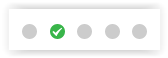
- You may get a screen to choose Design stage (interim) or Post Construction (Final, as-built) – if so, choose Design (Interim) if you plan to complete separate Design stage and then Post Construction Review (PCR) or choose Post Construction if you are planning on assessing straight to Post Construction (PCA). For PCRs please see KBCN1167
- The assessment will open on the Assessment Details page. Scroll to the bottom of the page and click ‘Upload assessment spreadsheet’
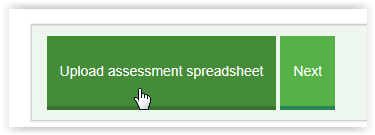
- Save a copy of the completed MS Excel S&R tool and ensure that the requirements are met
- the BREEAM Assessment reference number stated within the tool is entered in the correct format (BREEAM-XXXX-XXXX)
- the BREEAM Assessment reference number stated within the tool matches the reference for the assessment you are uploading into
- the scheme type stated within the tool matches that for the registration
- Click ‘Browse’ and select the saved S&R tool
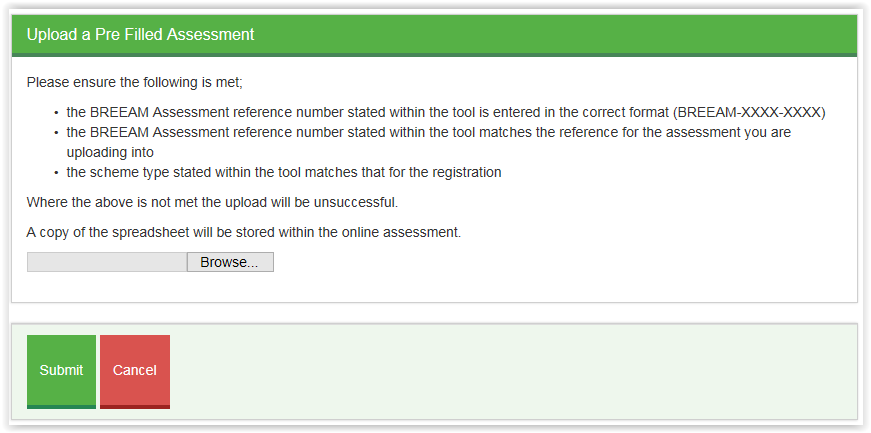
- Then click submit. BREEAM Projects will read the tool and upload the relevant information into the assessment. For schemes where the full online reporting tool is not available (all versions other than UK NC 2014 and 2018) it is not possible to make any changes to the issues, credits and scoring. Any changes should be made in the MS Excel tool and uploaded again.
- Click on ‘BREEAM Rating’ and check the rating and score matches the rating and score in the S&R tool. If they do not match please include this as a note in the comment section on submission
- To upload the evidence click on ‘Building/development details’ tab (sometimes known as ‘Initial Details’) and scroll to the bottom of the page and click on ‘Upload and link evidence’
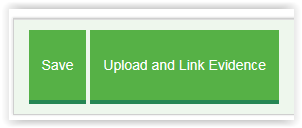
- Select ‘upload new evidence’ and complete the Document type. For Zip files of evidence select ‘Other’, enter a brief document title e.g. ‘Evidence Zip file’ and browse to find the file and click save. Very large zip files may take a while to upload, you can see the percentage upload in the bottom left hand side of your screen. Do not refresh the page while it is uploading. Once uploaded it will appear in the evidence list.
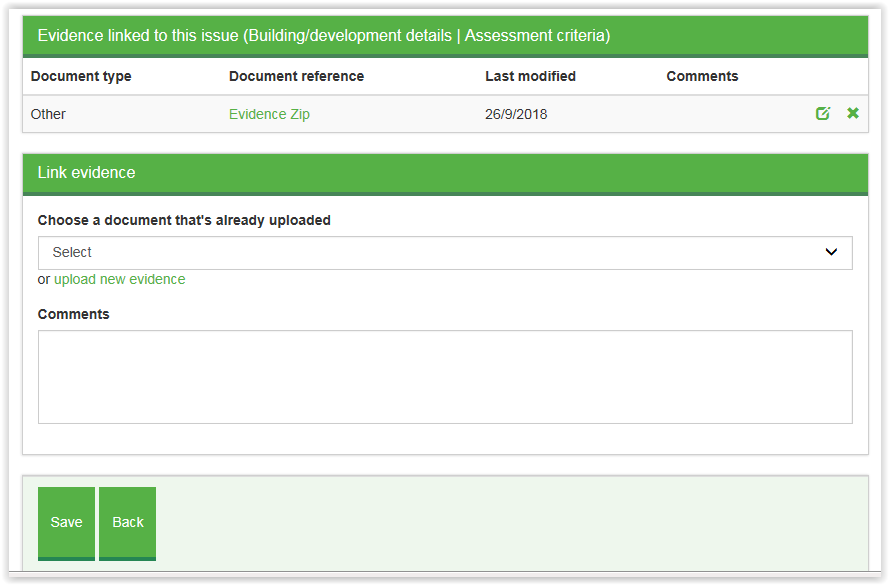
- Go to the ‘Submit’ tab at the top of the screen and complete the questions regarding Fast Track, Translation, Purchase Order. If you have any comments or notes for the QA team regarding the submission then enter them in the comments box.
- Optional: Generate a draft certificate – to check the address details and project team member details. Please note this function currently is only applicable for the first submission
- Complete the declaration and click ‘Submit assessment to QA’.
If you have further queries regarding using BREEAM Projects to submit an assessment please contact us at
[email protected] or ask a quick question on Live Chat.
How to submit on BREEAM Projects using the basic upload form - KBCN1185
Details of the different schemes, types and versions that can be submitted using a pre-filled MS excel scoring and reporting tool can be found in
KBCN1183 and
KBCN1069
Instructions:
- Find the assessment within your project folders and click on ‘Submit BREEAM Report/QA evidence’
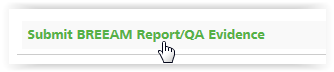
- The form will be pre-filled with the details of the assessment and assessor. Select the assessment stage, Fast track and add any notes or additional information then click ‘Next’.
- Click the ‘Browse’ button to select your Assessment report and then click next.
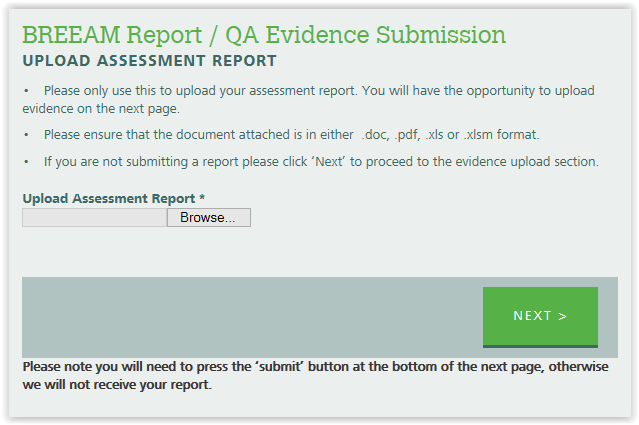
- Then upload the evidence by clicking the ‘Browse’ button and adding the files to the file queue. Once in the file queue then click ‘Upload Files’
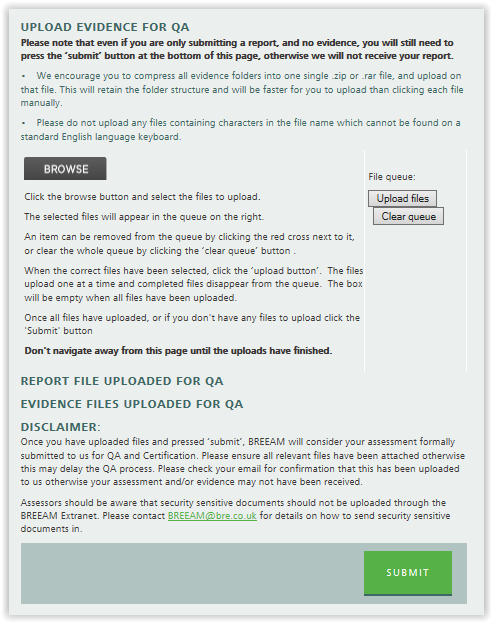
- If the Browse button on the evidence upload page is not showing please follow instructions in KBCN1163 and KBCN1117
- Once all the evidence files have been uploaded you must press the ‘Submit’ button at the bottom for the files and submission to be sent to BREEAM QA.
Provision of Design Stage evidence for Post Construction audit - KBCN0504
Where compliance is demonstrated at post construction by confirming ‘no change’ from the design stage assessment, or where the evidence requirement states ‘as design stage’, the design stage evidence should be reviewed by the assessor as part of their post construction assessment, and therefore referenced and provided for audit within the post construction submission.
This evidence may be audited if the issue is selected for QA, and non-conformances may be raised in relation to the evidence if issues are found, as final certification cannot take place when there are any outstanding non-conformances from evidence relating to either stage of the assessment process.
Schemes and types on BREEAM Projects - KBCN1069
Many schemes and types can now be submitted via BREEAM Projects. This compliance note lists the schemes that are available via BREEAM projects and can be submitted using the
BREEAM Projects online portal.
Assessors will upload new assessments to us through an assessment submission portal within BREEAM Projects, rather than the extranet upload tool, for all schemes other than BREEAM In-Use, CSH, EcoHomes and any other scheme version released prior to 1st January 2008. The exception to this will be assessments completed through
BREEAM Recognised Software, which should continue to be submitted via the Recognised platform (which is linked to our systems). This means that we will no longer accept assessment submissions for the affected schemes through post (CD/memory stick), email, FTP upload or other means, with the exception of BREEAM Recognised Software.
Assessments can continue to be completed using offline tools (e.g. the MS Excel BREEAM New Construction Scoring and Reporting Tool). In such instances the assessor will simply upload the file to BREEAM Projects at the point of submission, at the click of a few buttons, rather than issued to BREEAM through any other means.
Schemes and types that are available through BREEAM Projects:
- BREEAM UK New Construction (2008, 2011, 2014 & 2018) - excluding the exceptions below
- BREEAM International New Construction (2009, 2010, 2013 & 2016) - excluding the exceptions below
- BREEAM UK Refurbishment & Fit-Out (2014) - excluding Bespoke developed criteria
- BREEAM International Refurbishment & Fit-Out (2014) - excluding Bespoke developed criteria
- BREEAM UK Domestic Refurbishment (2012 & 2014)
- Home Quality Mark (2015 Beta)
- BREEAM Infrastructure New Construction (2015)
Schemes that are currently not available to upload through BREEAM Projects, the extranet upload tool and FTP uploads will still be accepted:
- BREEAM Communities
- BREEAM UK NC Simple Buildings
- BREEAM Bespoke Developed Criteria Projects – UK & International (NC & RFO)
- BREEAM Data Centres
- BREEAM UK NC Fire Stations, Multi-Residential, Visitor Centres and Whitbread Premier Inn 2008 versions
- EcoHomes
- Code for Sustainable Homes
- BREEAM In-Use
- NSO BREEAM Schemes
- All Pre-2008 BREEAM Schemes
Translation Requirements when submitting an assessment with evidence in a language other than English - KBCN0515
BREEAM assessments may be submitted with supporting evidence in a language other than English. Where this is the case, it must be clearly stated within the covering email/upload notes whether all documents are in English and, if not, which language they are in. If translation is required BRE Global will source this service and fees will be charged to the assessor company in accordance with FS036.
If this is not confirmed by the assessor upon submission, it will be assumed that all documentation is in English and the BRE Global translator service is not required. Once QA commences, if it subsequently transpires that the translation service is required, the QA will be halted and a delay of up to a 2 further weeks is likely, as BRE Global will need to book and wait for a translator to be available.
This applies even where only a proportion of the evidence documents require translation.
Where the assessor/assessor organisation are undertaking translation or appointing a third party to undertake translation on their client’s behalf, they must use an ‘appropriate translator’. Please refer to SD5070, 'BREEAM Operations Manual' for the options available and requirements for meeting the definition of an ‘appropriate translator’. Confirmation of the type of translator used and their qualifications must form a part of the licenced assessor’s evidence submission. This correspondence must be signed/confirmed by the ‘appropriate translator’ and the licenced assessor.
The validation statement within the assessment/reporting tool, where the assessor clarifies how compliance is achieved, must always be completed by the assessor in English and not in the local language.
Version of ASWL that should be submitted to QA - KBCN0910
The version of the ASWL that should be submitted is the one that was current at the time of registration or a later version, but not an older version. The following dates were taken from the appropriate Process Note. For post construction assessment, the registration date at design stage of the project should be considered
- version 42.0 August 2024
- version 41.0 February 2024
- version 40.0 January 2024
- version 39.0 September 2023
- version 38.0 June 2023
- version 34.0 May 2020
- version 33.0 December 2019
- version 32.1 April 2019
- version 32 February 2019
- version 31.1 October 2018
- version 30 November 2017
- version 29 November 2016
- version 28 March 2016
- version 27 February 2015
- version 26 November 2014
- version 25 July 2014
- version 24 June 2014
- version 23 June 2013
- version 22.1 December 2012
- version 21 September 2012
Please always indicate the version of the ASWL that has been submitted to QA, either in the name of the document or in the report.
Information correct as of 7thDecember 2025. Please see kb.breeam.com for the latest compliance information.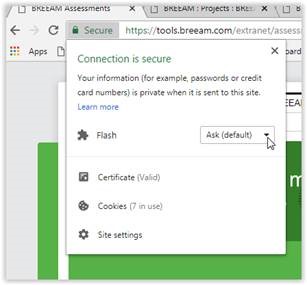 Once changed to 'Allow' you can click the cross to close the settings and the page should have a pop up which says 'Reload'.
Once changed to 'Allow' you can click the cross to close the settings and the page should have a pop up which says 'Reload'.
 Reload the page and the browse button should appear.
Reload the page and the browse button should appear.