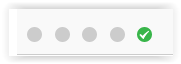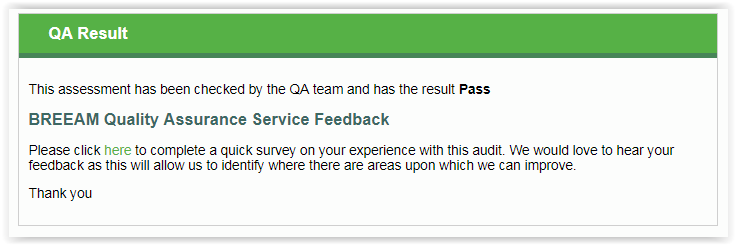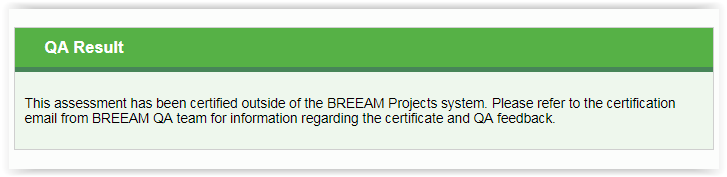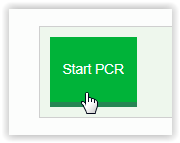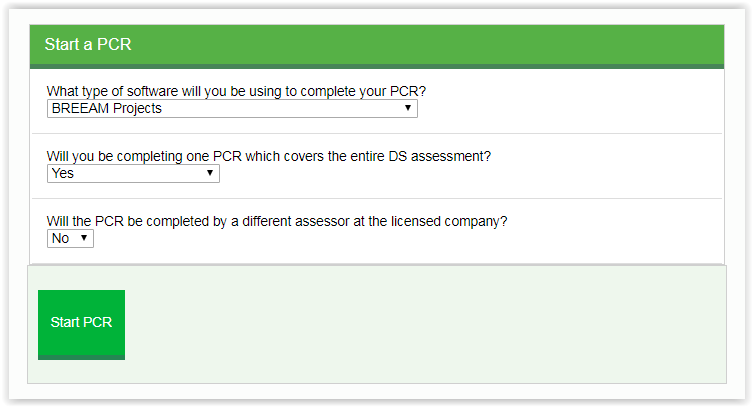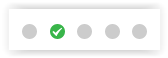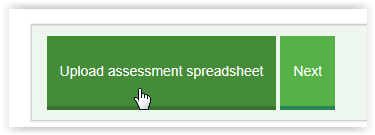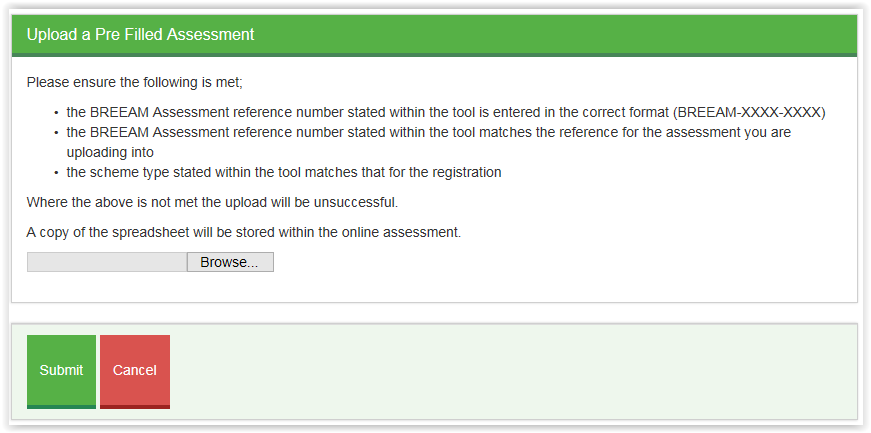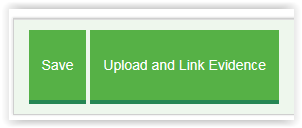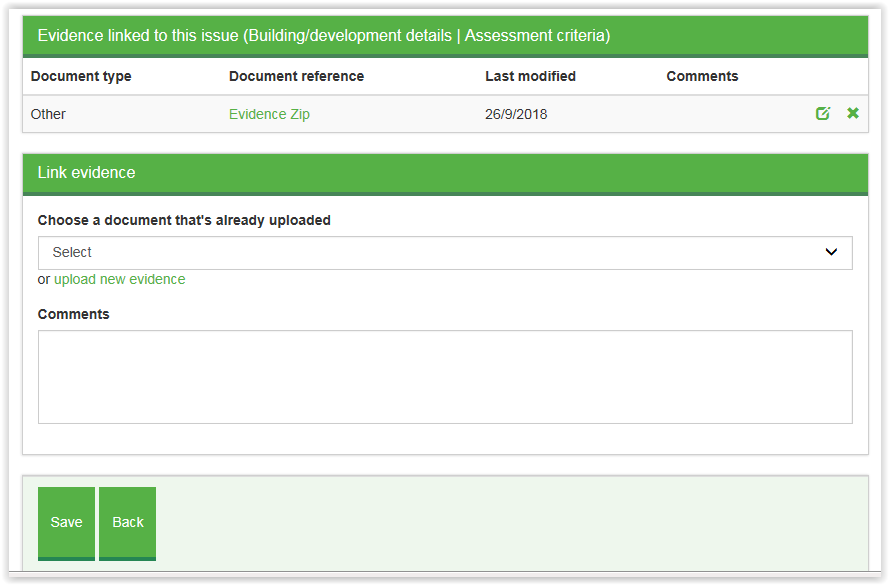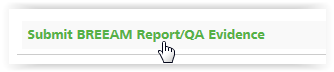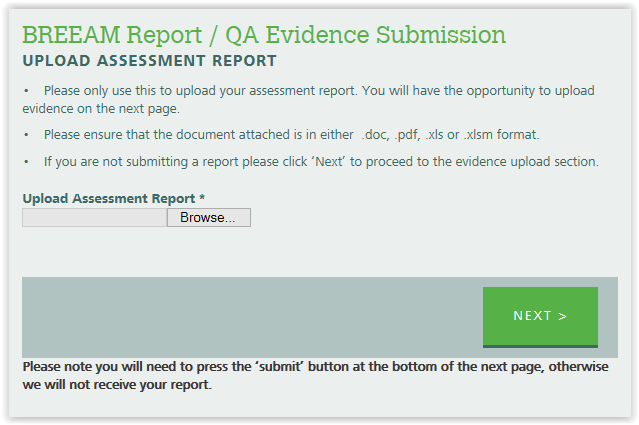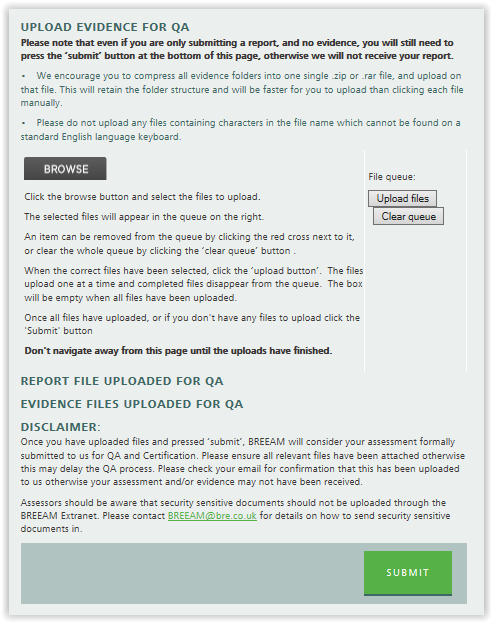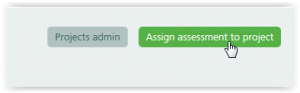5 BREEAM Projects
Information correct as of 19thNovember 2025. Please see kb.breeam.com for the latest compliance information.
BREEAM Projects – changing assessment type - KBCN0954
When starting an assessment which is supported by a BREEAM Projects online tool, the system will ask you if you wish for it to be a Design Stage or Post Construction Stage (PCA).
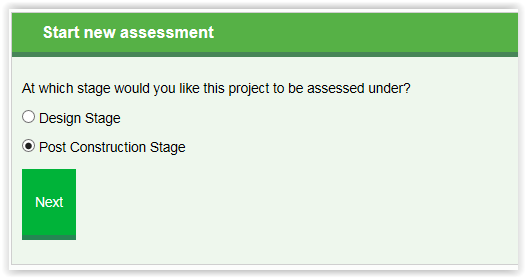
To change the assessment type at a later stage, please contact the Registrations team.
For information on how to start a Post Construction Review (PCR) assessment in BREEAM Projects, please see
KBCN0727.
BREEAM Projects vs Extranet - KBCN0814
If you are a licence holder in BREEAM you will have access to both the BREEAM Extranet and BREEAM Projects.
BREEAM Projects contains all the same documents as the extranet and it follows the same structure as the extranet within the 'Documents and Tools' tab in 'My Projects'. BREEAM Projects is now used as the main website where we publish new documents and we are phasing out the use of the extranet. We are making further improvements to BREEAM Projects and recommend that assessors use Projects as the main site to register and manage assessments and access tools and documentation (otherwise they may not benefit from the enhancements to the site as they are developed).
Browse button not showing when uploading evidence - KBCN1117
If when you go to upload evidence using the BREEAM Projects Report/Evidence upload facility and the browse button is missing, you will need to update your Adobe Flash Player to an up to date version.
To update your Adobe Flash Player you will need to update through your browser settings or system control panel depending on which browser you use. You may need to contact your system administrator to make these changes.
If the assessment is compatible with using a BREEAM Projects online tool then all evidence and scoring and reporting tools should be uploaded within the BREEAM Projects online tool for the assessment - which does not require Adobe Flash Player.
If you have installed Adobe and the browse button is still not showing follow the instructions is
KBNC1163. If your project is not compatible with BREEAM Projects online tool (see
KBCN1069) then evidence can be uploaded using third party FTP sites. Please see
KBCN0524 for our requirements when using third party FTP sites.
Hotel pre-assessment - KBCN0853
When conducting a pre-assessment for a hotel building under BREEAM UK Refurbishment and Fit-Out 2014, please select 'other building transport type 2' in the relevant drop down menu of the initial details tab.
How to start a PCR in BREEAM Projects - KBCN1167
When completing a post construction review (PCR) of a certified design stage assessment it is not necessary to submit a new assessment registration. PCRs are a review assessment of a certified design stage and therefore do not require a new assessment registration. Do not register PCRs through the online registration system otherwise a non-refundable registration fee will be charged.
Assessors can start PCRs of their own certified Design stage assessments through
BREEAM Projects. Some schemes are not available in BREEAM Projects please see
KBCN1069 for details. If the scheme is not compatible to start a PCR in BREEAM Projects please follow instructions in
KBCN076.
Firstly, find the certified Design stage in your Projects folders. This will either be in a Project folder you have created or it will be in the Project folder titled ‘MY ASSESSMENTS NOT IN A PROJECT’. Click on the Grey cross to expand the folder.

Find the assessment and click on it to open the design stage. It should have a green tick at the end which shows ‘Certified’.
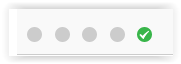
There will be a box on the first page of the DS assessment which shows the previous ‘QA Result’
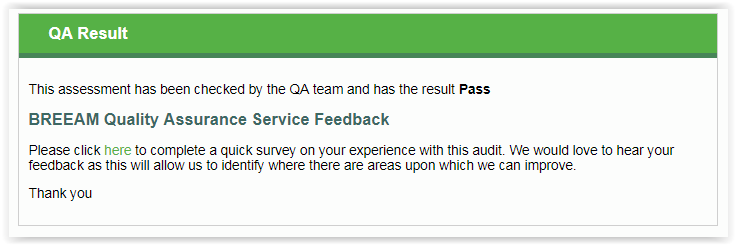
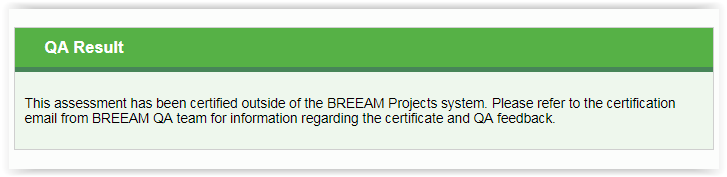
Scroll to the bottom of the assessment page and a 'Start PCR' button should be visible.
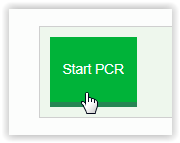
You will be taken to start PCR page with three simple questions.
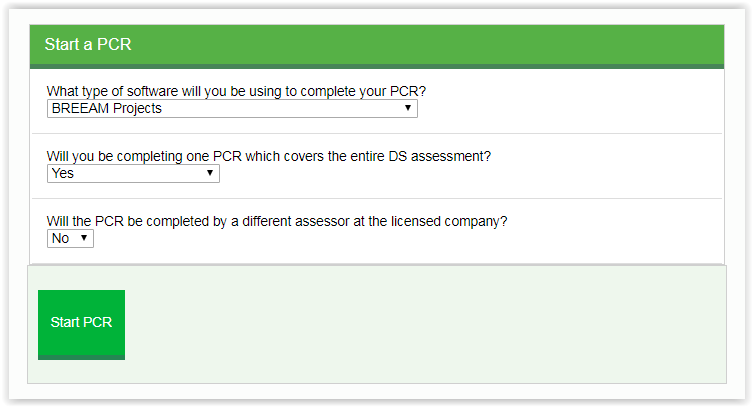
Answer the three questions and click Start PCR.
A new PCR assessment will be added and you will receive an email confirming the number.
If you cannot find the design stage in your Projects folders then it may have been certified by a different assessor or a different licensed assessor company. In this instance please contact BREEAM Registrations team at
[email protected] or on Live Chat and the team will be able to start the PCR and assign it your account (if the relevant scheme licence is valid).
Please note that you do not have access to any assessments for schemes where you do not hold a valid licence and therefore would not be able to start assessing at PCR stage.
Please see other compliance note regarding the process of submitting PCRs under schemes that use the excel scoring and reporting tool and are not compatible with BREEAM Projects.
How to submit an assessment on BREEAM Projects – What versions use BREEAM Projects - KBCN1183
For all assessments other than Code for Sustainable Homes and BREEAM In Use you should find your assessment using
BREEAM Projects rather than the BREEAM extranet as this will automatically provide the correct route for submitting an assessment.
There are three ways to submit assessments for QA and certification directly on BREEAM Projects.
1 – Full online reporting functionality
For newer scheme versions you can use the full functionality of BREEAM Projects as your assessment reporting tool. The versions that have use of the full functionality are as follows:
- BREEAM UK New Construction (2014 & 2018) – excluding Simple Buildings and Bespoke developed criteria assessments
- BREEAM International New Construction (2016) – excluding Bespoke developed criteria assessments
- BREEAM UK Refurbishment & Fit-Out (2014) – excluding Bespoke developed criteria assessments
- BREEAM International Refurbishment & Fit-Out (2014) – excluding Bespoke developed criteria assessments
- BREEAM UK Domestic Refurbishment (2012 & 2014)
- Home Quality Mark (2015 Beta & HQM ONE)
- BREEAM Infrastructure New Construction (2015)
2 – Using BREEAM Projects reporting tool as an upload tool for Scoring and Reporting tool and evidence
For older, legacy schemes it is possible to submit your assessment using BREEAM projects as an upload tool (instead of using the extranet upload) where the assessment has been completed using an MS Excel scoring and reporting tool. It is not necessary to use the BREEAM extranet upload form for the scheme versions detailed below.
Scoring & Reporting tool upload functionality:
- BREEAM UK New Construction (2011, 2014 & 2018) – excluding Simple Buildings and Bespoke developed criteria assessments
- BREEAM UK New Construction (2008) – all standard types, excluding Bespoke developed criteria, Fire Stations, Multi-Residential, Visitor Centres and Whitbread Premier Inn
- BREEAM International New Construction (2009, 2010 & 2013) – excluding Bespoke developed criteria assessments
For any of the above types please see
KBCN1184 – How to submit on BREEAM Projects using a Scoring and Reporting tool upload
3 – Basic upload form
For all the older schemes and the exceptions above (Code for Sustainable Homes and BREEAM In-Use) you should use BREEAM Projects to submit your assessment and evidence rather than using the BREEAM extranet upload form.
BREEAM Projects will show ‘Submit BREEAM Report/QA Evidence’ for any of the types listed below and a form similar to the BREEAM extranet form will open but with many details automatically completed.
Basic upload form schemes, types and versions:
- BREEAM Communities
- BREEAM UK NC Simple Buildings
- BREEAM Bespoke Developed Criteria Projects – UK & International (NC & RFO)
- BREEAM Data Centres 2010
- BREEAM UK NC Fire Stations, Multi-Residential, Visitor Centres and Whitbread Premier Inn 2008 versions
- EcoHomes
- NSO BREEAM Schemes
- All Pre-2008 BREEAM Schemes
For any of the above types please see
KBCN1185 – How to submit on BREEAM Projects using the upload form.
How to submit on BREEAM Projects using a Scoring and Reporting Tool upload (MS Excel) - KBCN1184
Details of the different schemes, types and versions that can be submitted using a pre-filled MS excel scoring and reporting tool can be found in
KBCN1183 and
KBCN1069
Simple three step instructions:
Step 1) On the ‘Assessment Details’ tab click on ‘Upload assessment spreadsheet’ and browse and submit.
Step 2) On the ‘Building/development details’ tab click on ‘Upload and link evidence’ and browse and submit. Very large zip files may take a while to upload. The document will appear once uploaded
Step 3) On the ‘Submit’ tab at the top – complete the submission details and declaration and click ‘Submit assessment to QA’.
Detailed instructions:
- Find the assessment within your project folders and click on the assessment to open the assessment in BREEAM Projects (it will have a green tick in one of the dots)
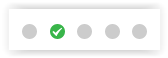
- You may get a screen to choose Design stage (interim) or Post Construction (Final, as-built) – if so, choose Design (Interim) if you plan to complete separate Design stage and then Post Construction Review (PCR) or choose Post Construction if you are planning on assessing straight to Post Construction (PCA). For PCRs please see KBCN1167
- The assessment will open on the Assessment Details page. Scroll to the bottom of the page and click ‘Upload assessment spreadsheet’
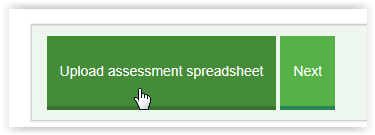
- Save a copy of the completed MS Excel S&R tool and ensure that the requirements are met
- the BREEAM Assessment reference number stated within the tool is entered in the correct format (BREEAM-XXXX-XXXX)
- the BREEAM Assessment reference number stated within the tool matches the reference for the assessment you are uploading into
- the scheme type stated within the tool matches that for the registration
- Click ‘Browse’ and select the saved S&R tool
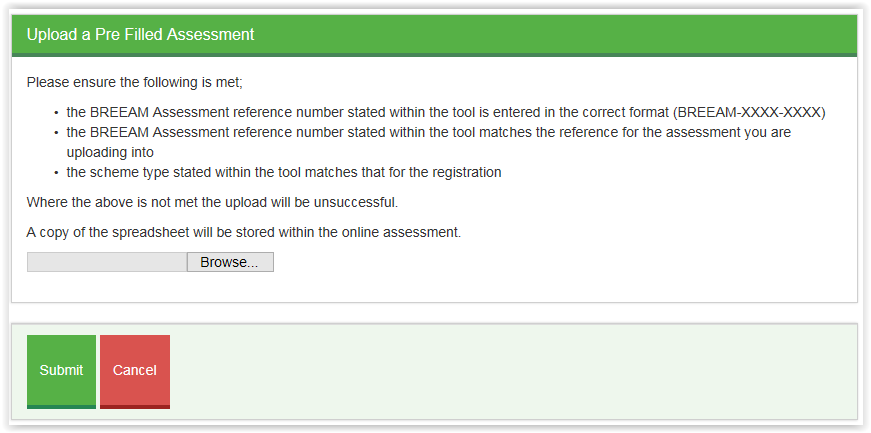
- Then click submit. BREEAM Projects will read the tool and upload the relevant information into the assessment. For schemes where the full online reporting tool is not available (all versions other than UK NC 2014 and 2018) it is not possible to make any changes to the issues, credits and scoring. Any changes should be made in the MS Excel tool and uploaded again.
- Click on ‘BREEAM Rating’ and check the rating and score matches the rating and score in the S&R tool. If they do not match please include this as a note in the comment section on submission
- To upload the evidence click on ‘Building/development details’ tab (sometimes known as ‘Initial Details’) and scroll to the bottom of the page and click on ‘Upload and link evidence’
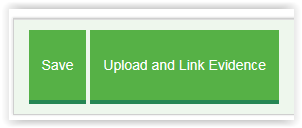
- Select ‘upload new evidence’ and complete the Document type. For Zip files of evidence select ‘Other’, enter a brief document title e.g. ‘Evidence Zip file’ and browse to find the file and click save. Very large zip files may take a while to upload, you can see the percentage upload in the bottom left hand side of your screen. Do not refresh the page while it is uploading. Once uploaded it will appear in the evidence list.
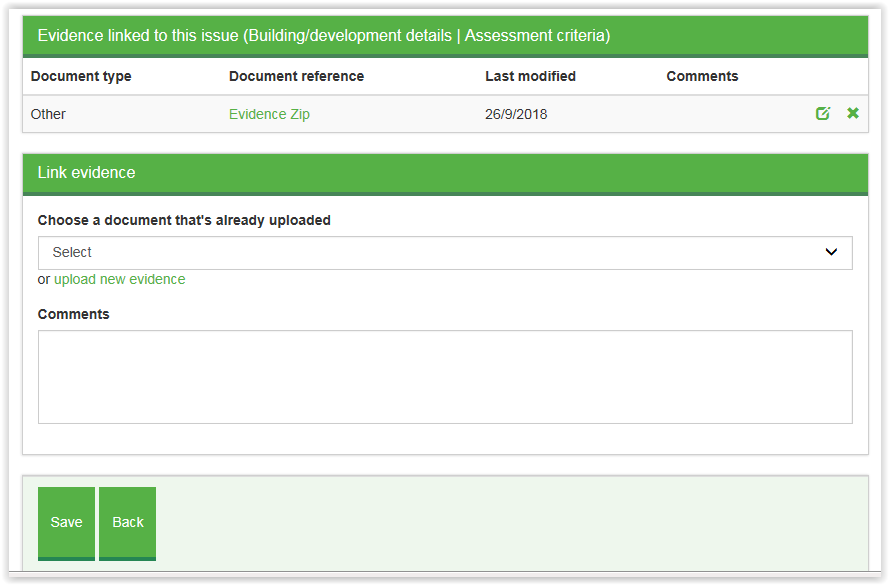
- Go to the ‘Submit’ tab at the top of the screen and complete the questions regarding Fast Track, Translation, Purchase Order. If you have any comments or notes for the QA team regarding the submission then enter them in the comments box.
- Optional: Generate a draft certificate – to check the address details and project team member details. Please note this function currently is only applicable for the first submission
- Complete the declaration and click ‘Submit assessment to QA’.
If you have further queries regarding using BREEAM Projects to submit an assessment please contact us at
[email protected] or ask a quick question on Live Chat.
How to submit on BREEAM Projects using the basic upload form - KBCN1185
Details of the different schemes, types and versions that can be submitted using a pre-filled MS excel scoring and reporting tool can be found in
KBCN1183 and
KBCN1069
Instructions:
- Find the assessment within your project folders and click on ‘Submit BREEAM Report/QA evidence’
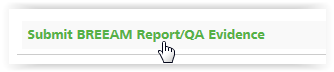
- The form will be pre-filled with the details of the assessment and assessor. Select the assessment stage, Fast track and add any notes or additional information then click ‘Next’.
- Click the ‘Browse’ button to select your Assessment report and then click next.
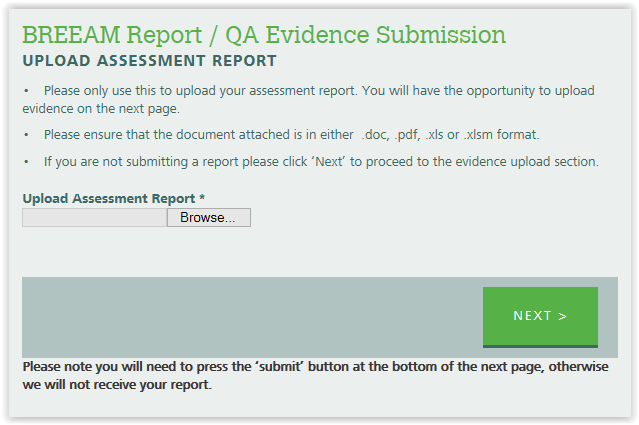
- Then upload the evidence by clicking the ‘Browse’ button and adding the files to the file queue. Once in the file queue then click ‘Upload Files’
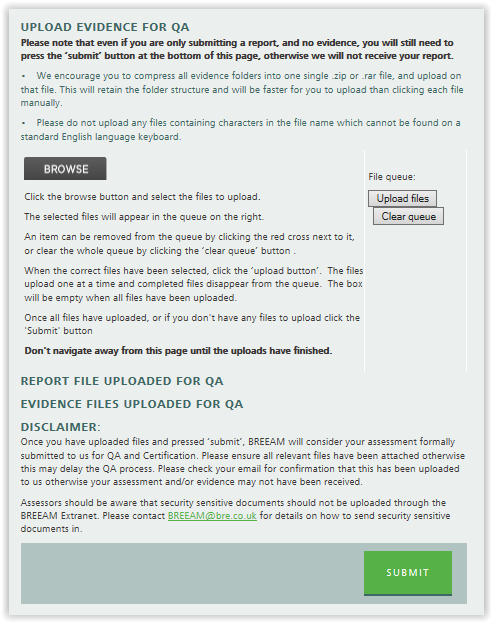
- If the Browse button on the evidence upload page is not showing please follow instructions in KBCN1163 and KBCN1117
- Once all the evidence files have been uploaded you must press the ‘Submit’ button at the bottom for the files and submission to be sent to BREEAM QA.
My account page on BREEAM Projects – viewing assessor licences - KBCN0952
You can manage your BREEAM licence agreement by referring to the 'My Account' tab on BREEAM projects. This will provide information on the active licences you hold. If you are the assigned main contact for the BREEAM Licence agreement then you will be able to see the licences held by all assessors at the company.
Please be aware that at present the 'My Account' page does not include details of the BREEAM In-Use licences.
Registration not showing on BREEAM Projects - KBCN0817
All the assessor's available registrations will appear in BREEAM Projects but need to be assigned to a Project folder before they are able to complete the Projects reporting tool or submit to QA. To assign a project to a folder use the 'Assign assessment to project' button on
'My Projects' page.
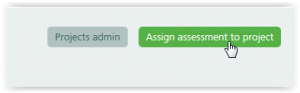
If you cannot access or find an existing registration please contact the Registration Dept. before registering again as all registrations are non-refundable once a number has been issued.
Schemes and types on BREEAM Projects - KBCN1069
Many schemes and types can now be submitted via BREEAM Projects. This compliance note lists the schemes that are available via BREEAM projects and can be submitted using the
BREEAM Projects online portal.
Assessors will upload new assessments to us through an assessment submission portal within BREEAM Projects, rather than the extranet upload tool, for all schemes other than BREEAM In-Use, CSH, EcoHomes and any other scheme version released prior to 1st January 2008. The exception to this will be assessments completed through
BREEAM Recognised Software, which should continue to be submitted via the Recognised platform (which is linked to our systems). This means that we will no longer accept assessment submissions for the affected schemes through post (CD/memory stick), email, FTP upload or other means, with the exception of BREEAM Recognised Software.
Assessments can continue to be completed using offline tools (e.g. the MS Excel BREEAM New Construction Scoring and Reporting Tool). In such instances the assessor will simply upload the file to BREEAM Projects at the point of submission, at the click of a few buttons, rather than issued to BREEAM through any other means.
Schemes and types that are available through BREEAM Projects:
- BREEAM UK New Construction (2008, 2011, 2014 & 2018) - excluding the exceptions below
- BREEAM International New Construction (2009, 2010, 2013 & 2016) - excluding the exceptions below
- BREEAM UK Refurbishment & Fit-Out (2014) - excluding Bespoke developed criteria
- BREEAM International Refurbishment & Fit-Out (2014) - excluding Bespoke developed criteria
- BREEAM UK Domestic Refurbishment (2012 & 2014)
- Home Quality Mark (2015 Beta)
- BREEAM Infrastructure New Construction (2015)
Schemes that are currently not available to upload through BREEAM Projects, the extranet upload tool and FTP uploads will still be accepted:
- BREEAM Communities
- BREEAM UK NC Simple Buildings
- BREEAM Bespoke Developed Criteria Projects – UK & International (NC & RFO)
- BREEAM Data Centres
- BREEAM UK NC Fire Stations, Multi-Residential, Visitor Centres and Whitbread Premier Inn 2008 versions
- EcoHomes
- Code for Sustainable Homes
- BREEAM In-Use
- NSO BREEAM Schemes
- All Pre-2008 BREEAM Schemes
Transfers from one assessor to another within a company - KBCN0950
Assessments are assigned to the assessor who registered it and will only be visible in that assessor's projects page. If the assessor leaves the company or is no longer licensed in that scheme then the assessment will need to be assigned to another assessor at the same company.
For assessments completed through Excel spreadsheets, when the report is submitted at QA by the new assessor the assessment is then registered in their name.
For assessments that are completed through the BREEAM Projects online tools please contact the BREEAM Registration Dept. providing the BREEAM reference number and name of new assessor. If the new assessor is licensed in that scheme then the assessment will be moved to appear in their projects page.
We are in the process of making improvements to BREEAM Projects and developing increased functionality to enable assessments to be assigned to different assessors within the company. So in future, transfer of assessments between assessors within the same organisation will be easier and quicker.
Using third party reporting software with BREEAM Projects - KBCN1077
During the beta phase, we will continue to accept report outputs in their current form from existing recognised BREEAM reporting software.
We are actively engaged with the currently recognised software providers. Assessments started before the BREEAM Projects website and BREEAM online reporting tools become mandatory will still be able to use the recognised software they started using.
An interface between BREEAM Projects and recognised software is considered a critical functional, so will be incorporated into BREEAM Projects.
Wat 04 – Filtering correction - KBCN0999
The question below in the ‘Initial details’ section of the RFO tools has been corrected to allow the filtering of Wat 04 in accordance with the technical manual:
‘Does the building have or mitigate any unregulated water demand? e.g. irrigation or soft-landscaped areas requiring no irrigation, car washing, other significant process related?’
This will be announced in February's Process Note.
[KBCN withdrawn] ~ Wat 04 – Refurbishment and Fit-Out assessments - KBCN0913
This KBCN has been withdrawn and is no longer valid. Please refer to
KBCN0999 for relevant guidance.
KBCN guidance superseded.
KBCN withdrawn on 30 01 2018:
Where there are no landscaped areas within the refurbishment or fit-out zone/within developer control, ie there is no irrigation system, and there are no other unregulated water demands for the building, the Issue is filtered out. On BREEAM Projects the exclusion is activated by answering ‘NO’ to the two relevant questions.
Where there are soft landscaped areas, but no irrigation systems specified and there are no other unregulated water demands for the building, the credit can be awarded by default, to recognise that the need to provide an irrigation system has been designed out. On BREEAM Projects, respond with ‘NO’ to the unregulated water use question and ‘YES’ to the one on soft landscaping.
Information correct as of 19thNovember 2025. Please see kb.breeam.com for the latest compliance information.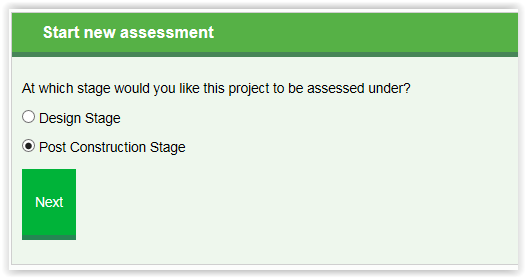 To change the assessment type at a later stage, please contact the Registrations team.
For information on how to start a Post Construction Review (PCR) assessment in BREEAM Projects, please see KBCN0727.
To change the assessment type at a later stage, please contact the Registrations team.
For information on how to start a Post Construction Review (PCR) assessment in BREEAM Projects, please see KBCN0727.